How to Install Windows 11 without Microsoft Account 2025 | Use Local Account Instead
Can I install Windows 11 without Microsoft account (use local account)?
Yes. In the standard procedure, You have to sign in a Microsoft account when installing Windows 11. However, there are a few tricks you can apply to install Windows 11 without Microsoft account on any PC or laptop.
Read more...
A lot of users are planning to upgrade to Windows 11 from Windows 10 or Windows 7. In fact, Windows 11 offers a fresh, modern look with a redesigned Start Menu, centered taskbar, and updated system icons. The user interface is more streamlined, with rounded corners and new animations. The overall experience is more visually appealing and easier to navigate. For me, the search function is performing better than Windows 10. Unfortunately, Windows 11 has a set of system requirements each device should meet before upgrade. According to Windows 11specification page, Microsoft account is mandatory for Windows 11 installation.
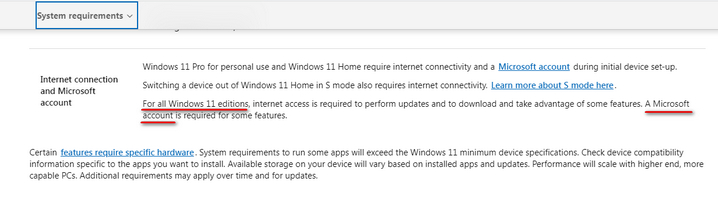
What is a Microsoft Account?
A Microsoft Account is a single sign-in credential that allows you to access a variety of Microsoft services and products, such as Windows, Outlook, OneDrive, Office 365, and Xbox. It serves as a unified account for managing your personal data, settings, and subscriptions across all Microsoft platforms. This provides a seamless experience whether you're on a PC, smartphone, or tablet. With a Microsoft Account, you can sync files, preferences, and settings across multiple devices, access cloud storage, and use Microsoft apps and services with just one login.
Cons of Using Microsoft Account on Windows 11
Signing into a Microsoft Account during the Windows 11 installation can significantly extend the setup process, primarily due to the additional steps involved. Unlike using a local account, which typically requires only basic information like a username and password, signing in with a Microsoft Account requires an internet connection, entering your account credentials, and possibly completing multi-factor authentication. This process can be time-consuming, especially if you encounter connectivity issues.
Additionally, once signed in, Windows 11 may take extra time to sync your settings, files, and preferences from your Microsoft Account across the cloud. This synchronization can further consume more time for the installation process, as the system may need to download and apply your personalized configurations, install cloud-stored apps, and set up OneDrive integration. For users who prioritize a quick installatio, these additional steps can be frustrating. That's why peopel are looking for ways to install Windows 11 without Microsoft account.
The Best way to Install Windows 11 without Microsoft Account
When you are trying to get an answer from search engine, you will be presented with many different options and this might be confusing as you don't know which one is the best choice for you. What is more, some of the out-dated methods don't work any more. So in this section, we will introduce a super easy trick to show you how to install Windows 11 without Microsoft account. This will shorten the waiting time and you are quite safe by setting up a local account on Windows 11.
Step 1 Get a Copy of Windows 11 ISO Disk Image from Microsoft
The first step is to download a legit copy of Windows 11 ISO image from Microsoft. On the Windows 11 download page, there are three options available. Please scroll down the page and move to the place where shows the "Download Windows 11 Disk Image (ISO) for x64 devices" menu. Select the multi-editon and language to proceed. After that, click the newly created download link to save Windows 11 ISO file on your computer. It takes about 15 minutes as the file is pretty big (around 6GB).
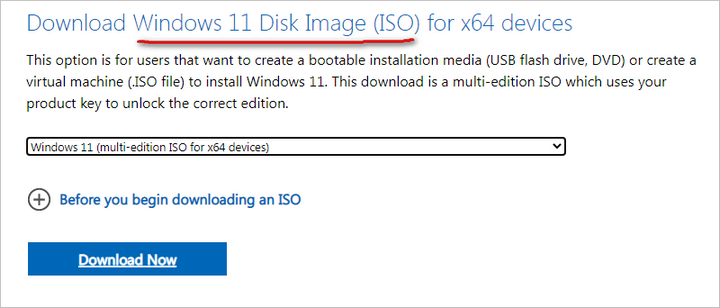
Step 2 Download WinBootMate Software on a PC or Mac
WinBootMate is an amazing disk creation software. It has a built-in option to make a Window 11 bootable USB that can bypass Windows 11 system requirements, such as TPM, Secure Boot, unsupported CPU and without Microsoft account. Please download the software on a PC or Mac.
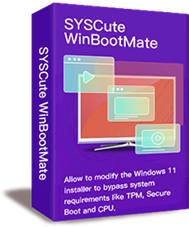
SYSCute WinBootMate
- Easily make Windows 11/10/8/7 bootable installation media.
- Bypass Windows 11 TPM, Secure Boot and other requirements in 1-click.
- Work smoothly on Windows PC and Mac, including Apple Silicon M1/M2/M3.
- Easy-to-follow user interface with modern design.
- Support both Legacy BIOS and UEFI booting schemes.
Step 3 Connect a USB Drive and Run WinBootMate Software
At this time, plug in a USB flash drive. After that, launch the WinBootMate app and select the Windows 11 ISO file you downloaded. Now, choose the USB drive name and mark the "Bypass Windows 11 Secure Boot, TPM and CPU" option.
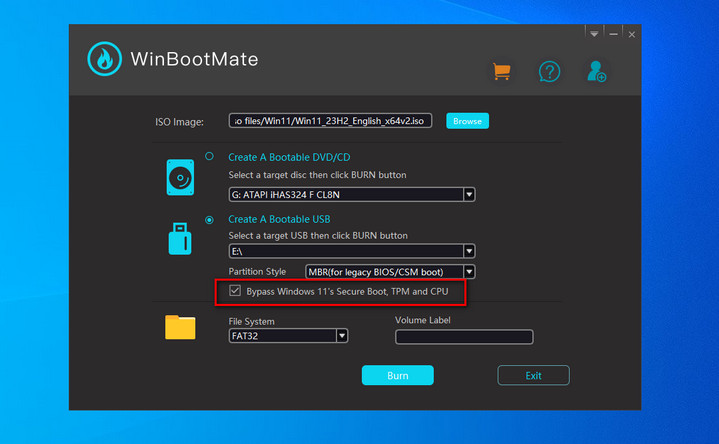
Step 4 Patch Windows 11 ISO to Bypass Microsoft Account Requirement
Finally, click the "Burn" button and WinBootMate tool will guide you through the process of creating a bootable USB drive. During this process, WinBootMate modifies the installation files to bypass the checks for TPM 2.0, Secure Boot, and other hardware requirements. This step ensures Windows 11 can be installed on an unsupported PC. Once the USB drive is ready, you can proceed to the next step for Windows 11 installation.
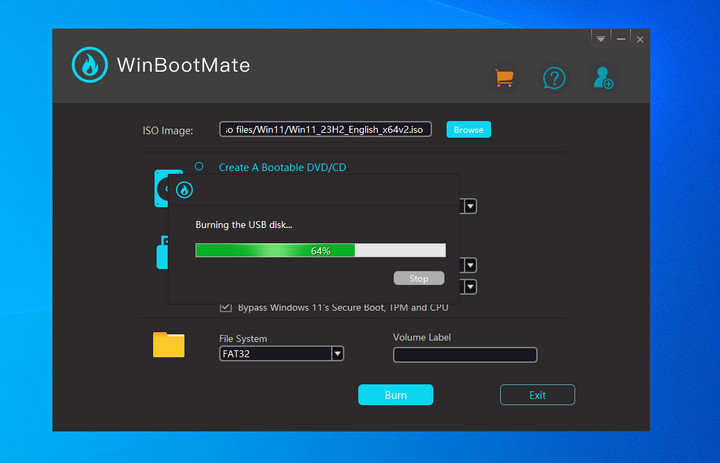
You will see a prompt indicating the burning process is finished successfully when the bootable USB is ready! However, you should wait some time for ISO burning as the file is quite large. WinBootMate will extract the ISO image, copy all files to USB and patch the installation settings in Registry.
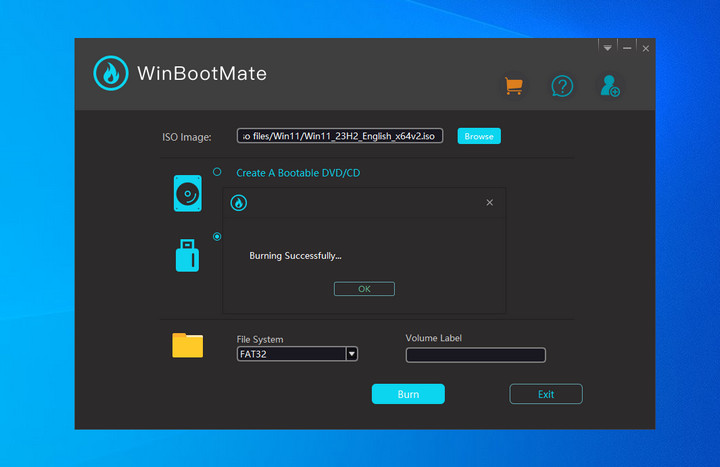
Step 5 Install Windows 11 without Microsoft Account
With your bootable USB drive prepared, restart your computer and boot from the USB drive. You might need to change the boot order in your BIOS/UEFI settings to prioritize the USB drive.
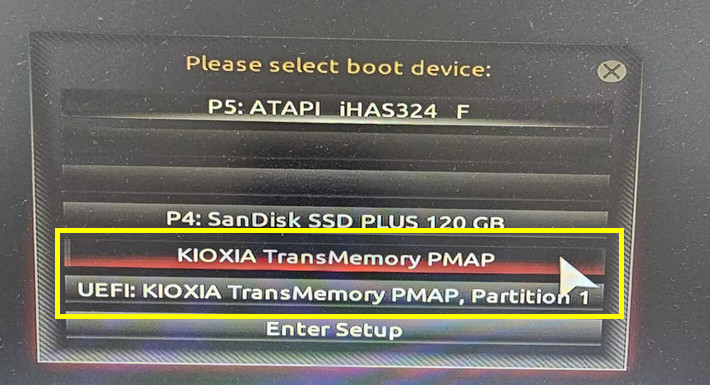
The installation process will begin, and thanks to the modifications made by WinBootMate, you should be able to skip signing Microsoft when installing Windows 11. Follow the on-screen instructions to complete the installation. At this time, you won't be asked to sign in a Microsoft account. Instead, you need to create a local account for login.
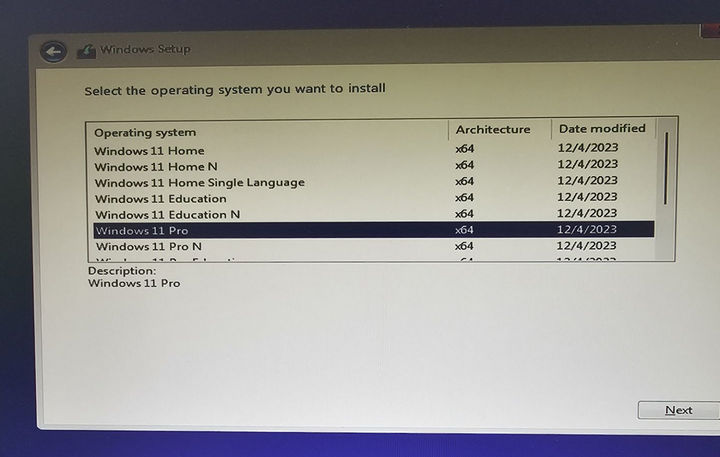
After successfully installing Windows 11 without Microsoft account, you might need to install drivers manually, especially for older hardware. While the system should generally function well, you could experience occasional stability issues or lack of support for certain features due to the unsupported hardware.
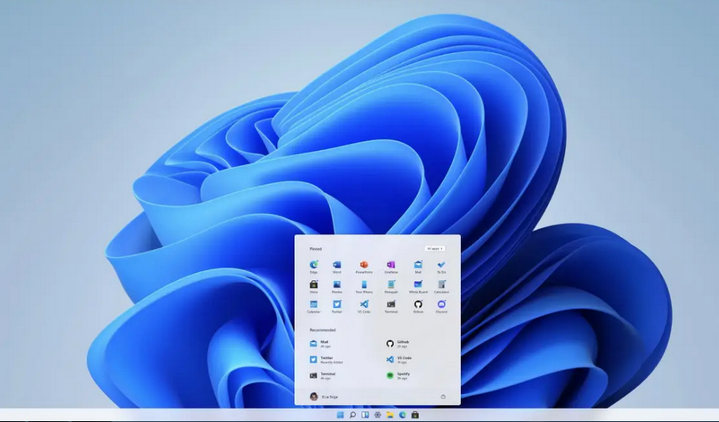
Frequently Asked Questions
Is it possible to install Windows 11 without a Microsoft account? Yes, it is possible to install Windows 11 without using a Microsoft account, though the process might involve some extra steps or workarounds.
How can I bypass the internet requirement during Windows 11 setup? You can bypass the internet requirement during Windows 11 setup by using specific methods such as disconnecting from the network when prompted to connect or using a command prompt trick to skip the step.
How can I bypass the Microsoft account requirement during Windows 11 installation? During setup, you can disconnect from the internet when prompted to sign in with a Microsoft account, or use command-line tricks to create a local account.
Can I switch to a local account during Windows 11 installation without internet access? Yes, you can switch to a local account during Windows 11 installation by bypassing the Microsoft account requirement, which is typically enforced when there is an internet connection.
What are the advantages of installing Windows 11 without a Microsoft account? Installing without a Microsoft account provides more privacy, as your data isn't synced with Microsoft's servers, and allows more control over your personal settings.
Can I switch from a Microsoft account to a local account after installing Windows 11? Yes, you can switch to a local account after installation by navigating to the “Accounts” section in the Settings app.
Will I miss out on any features if I don't use a Microsoft account with Windows 11? Some features like OneDrive integration, Microsoft Store apps, and cross-device syncing require a Microsoft account, but core OS functionalities remain unaffected.
How do updates work if I install Windows 11 without a Microsoft account? Windows updates will still function as normal, and you will receive security patches and feature updates without needing to sign in with a Microsoft account.
Conclusion
Installing Windows 11 without a Microsoft account using WinBootMate provides a flexible and privacy-conscious alternative for users who prefer not to integrate their operating system with Microsoft's ecosystem. By using WinBootMate, you can bypass the mandatory Microsoft account requirement, allowing you to create a local account during installation and retain greater control over your personal data and system settings. For those who value independence from cloud services and prefer a more traditional user experience, this method of installation can be a practical and effective solution.
