I just bought a brand new MacBook Air M3 with macOS Sequoia installed by default. After installing Office, the Word, Excel and PowerPoint apps are working perfectly on this Mac. However, this is not the case of OneDrive. When I was trying to open the OneDrive app on my Mac, it comes with an error:
OneDrive Files On-Demand didn't start. Please restart your computer and try again. Error code: -10001
The OneDrive app can’t open and run. I have no choice but close the warning pop-up window. Fortunately, I managed to fix this error after hours of researching and list all possible solutions in here.
Restart Your Mac
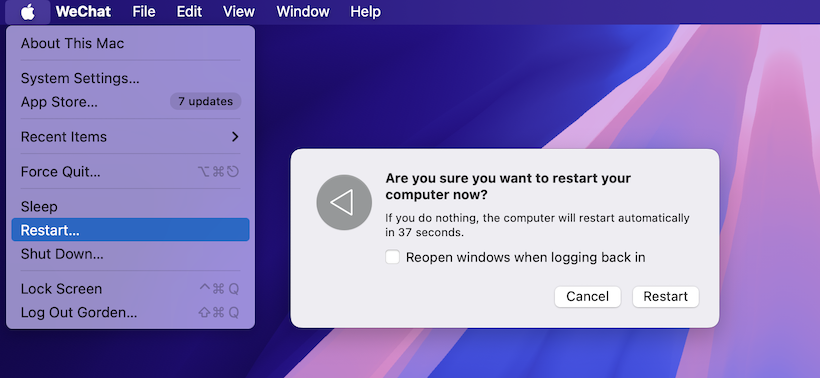
In most cases, you don’t need to restart the Mac after installing a new app. However, it is mandatory to reboot the Mac in some rare cases. This is especially true if the app has changed the system settings and you must restart the Mac to let the settings take into effect. In short, this is the easily way to fix OneDrive 10001 error on any Mac.
- To start a Mac:
- Click the Apple icon at the upper left corner.
- Choose the Restart… option from the pop-up menu.
Download the Latest Version of OneDrive App
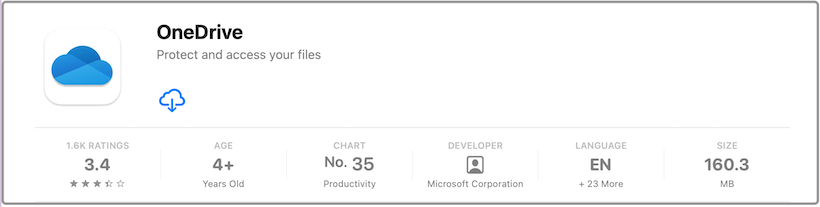
If the error continues after a restart, then another very effective and proven solution is to download the latest version of OneDrive app from Mac App Store.
I learnt that the complete Office/Office 365 install package is older than the standalone apps, such as OneDrive. This means you need to update the OneDrive app after installing Office. The out of date app could cause issue when running on the latest macOS.
Please search the OneDrive app from the Mac App Store and install the latest version from there. As you can see, the latest version of OneDrive app was updated one week ago. On the contrary, the Office 365 app could be months earlier.

Install Office Updates
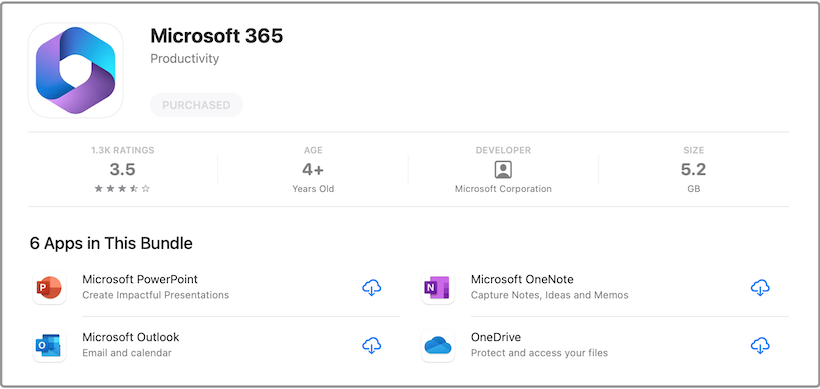
You might not notice that Microsoft Office 365 for Mac has update each month. The fact is based on the version history from the official page. You need to update the core components shared by all Office apps if reinstalling OneDrive app did not fix the OneDrive error code -10001.
On old macOS version, Office app will push the update notification when a new update is available. On newer macOS version, you have to update the Office 365 app from the Mac App Store.
Update macOS to the Latest Version
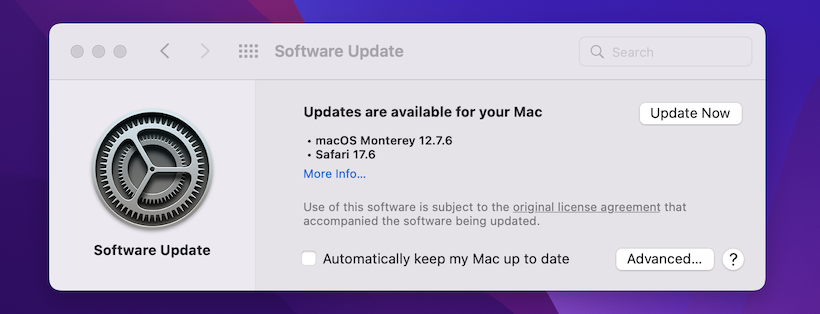
Sometimes, the app error happens because of system bugs in macOS. The app developer has nothing to do by their own. Instead, the only thing they can do is waiting for the Apple to solve the bugs made by their company. Usually, a new system update will fix the known issues in most cases. Hence, it is recommended to install the latest update for available macOS versions.
Go to System Preferences -> About -> Software Update to download and install the most recent update.
Summary
“OneDrive Files On-Demand didn’t start. Please restart your computer and try again. Error code: -10001” is a common error on macOS Sequoia, Sonoma and Ventura. This is mainly because of out-date Office install package. The most effective way to fix this issue is by reinstalling the latest version of OneDrive app from Mac App Store. If the above suggestions did not work, then leave your feedback and we will help you solve the problem.