Sharing or transferring files across different devices is a common task in nowadays’ digital life. In fact, there are many possible ways to do that, including USB cable, cloud drive, Bluetooth or WiFi. Among all of those, WiFi transfer is the most comfortable way for small chunk files, such as APK, video or movies.
Unfortunately, it is not an easy task between Mac and Android as they are totally two different operating systems. In this guide, I will show you a simple way to share or transfer files between Mac and Android. The Mac is running the latest macOS Sequoia 15.2 and Android phone is Samsung Galaxy S23 Ultra with Android 14.
What is LocalSend?
LocalSend is a free and open source solution for sharing files across different devices. You can use this app on macOS, Android, Windows, Linux and iOS. It is completely free, no sign up and no ads. In addition, LocalSend supports the latest macOS and Android. You can download this app from Mac App Store and Google Play Store. This means LocalSend app is safe to use and no malware/virus. These are the most important factors why I choose LocalSend as the choice for file transfer between Mac and Android Phone.
Step 1: Download LocalSend App on Mac
To transfer files from Mac to Android or vice versa, the first step is to download and install LocalSend app on your Mac. The download link is: https://localsend.org/download?os=macos
I must say the download options are very comprehensive. There are three different choices, including download from Mac App Store, binary package (.dmg) and command line via HomeBrew. At this time, I am going to install LocalSend app from Mac App Store.
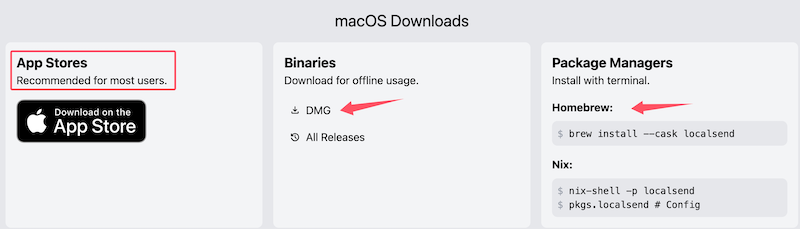
Step 2: Download LocalSend App on Android
After installing LocalSend app on Mac Sequoia, the next step is to download and install this app on your Android phone. You have to install the app on both devices before file transfer gets started.
Please open a web browser on Android phone and paste this link (https://localsend.org/download?os=android) to visit the download page for Android phone. Now, install the LocalSend app on Android via Google Play Store, F-Droid, Amazon App Store or the binary package (APK).
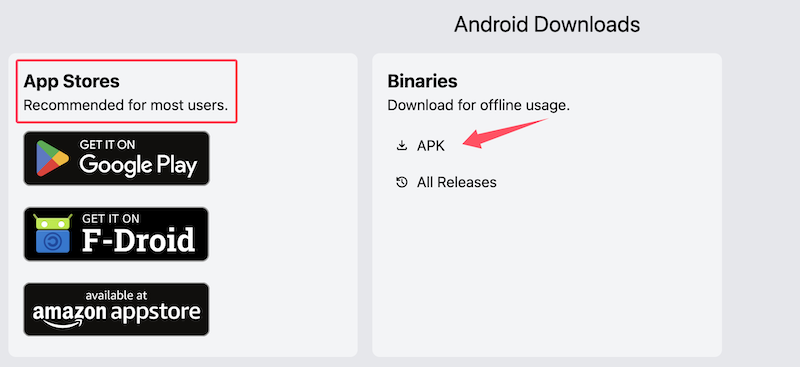
Step 3: Connect Mac and Android at the Same WiFi
For file transfer using LocalSend app, all the available devices should be under the same WiFi network. Please check the network settings on Mac and Android and make sure they are connected to the same WiFi. This is very important step!
On Mac, click the WiFi icon at the upper right corner and you will see the WiFi name under the Known Network menu.
On Android, go to Settings -> Connections ->WLAN. The WiFi name will show up here.
Step 4: Transfer Files from Mac to Android Phone
Open LocalSend app on macOS Sequoia and Android phone. On your Mac, click the Send tab from the left sidebar. Now, the app will search nearby devices under the same network. Once it is completed, it will list all devices on the right side. In my case, my Samsung Galaxy phone appears on the screen.
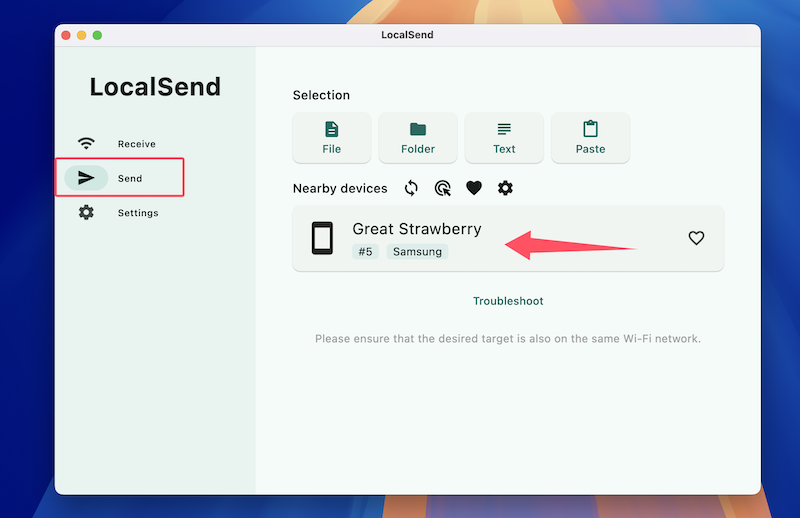
Choose the file, folder, text or pasted content. You can add multiple files at one time. After that, click the device name at the below.
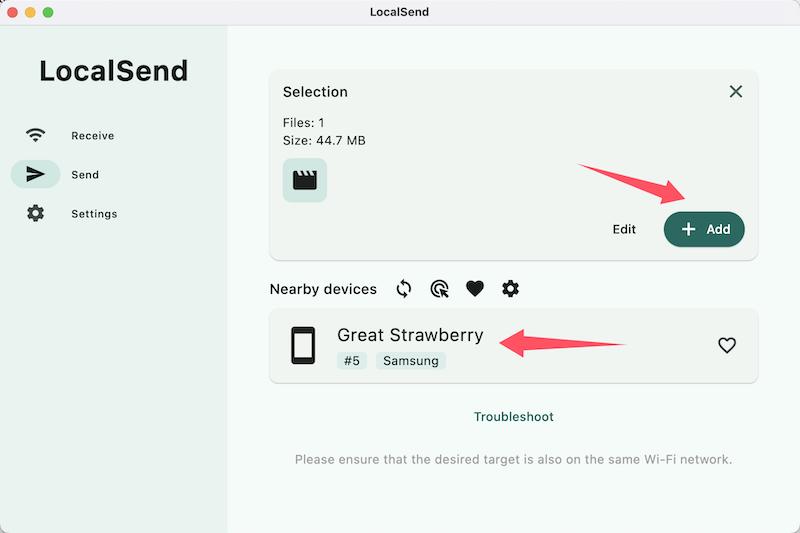
You will receive a notification on Android phone. Please tap the Accept button to grant the permission for receiving this file from Mac.
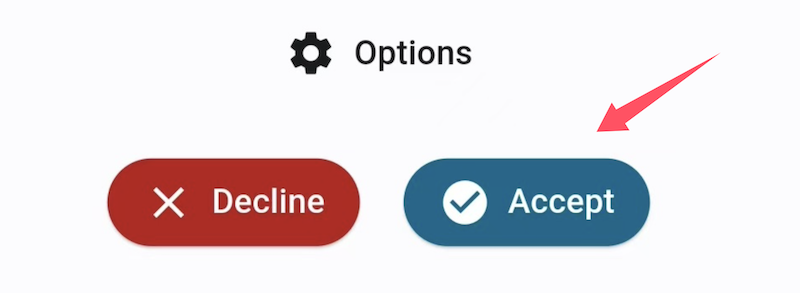
There is a progress bar indicating the process when file transfer is started.
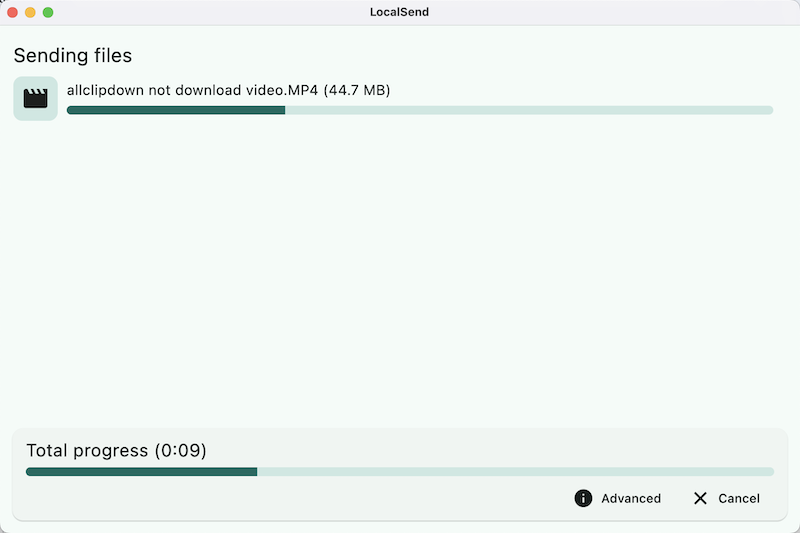
You will see the file in the Downloads folder on your Android phone. There are also a couple of advanced options from the Settings on Android phone, including the save folder, quick save, require PIN, device name, etc…
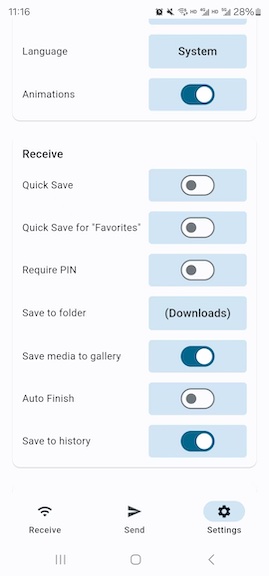
Step 5: Transfer Files from Android to Mac
When the free space on Android is in short, one of the best ways is to transfer the photos and videos from Android to Mac for backup. To do this, open LocalSend app on Android and Mac. Now, switch back to LocalSend Android app, tap on the Send button at the bottom. Next, tap the File or Media to choose the file you need to send to Mac. After selection, choose the macOS device to receive the file.
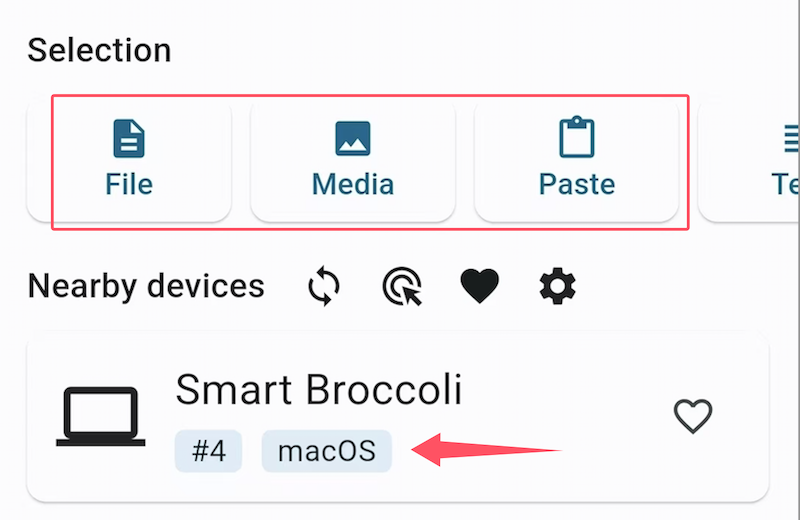
Your Mac will receive the notification asking for permission. Click the Accept button to receive the file from Android and save to the Mac.

The default path to save the receiving files is:
/Users/login_name/Library/Containers/org.localsend.localsendApp/Data/Downloads
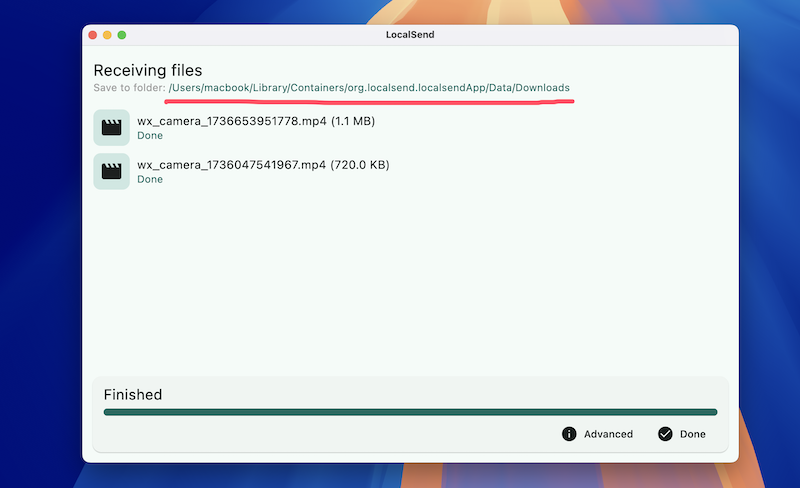
You can change the download folder to another one via Settings. In my case, I set the default saving folder to Downloads folder on my Mac.
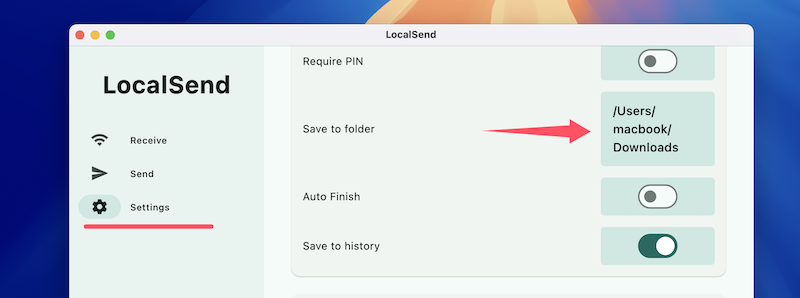
Alterative Apps to LocalSend
Thought LocalSend is a great app for sharing files across multiple devices, it is yet perfect. You might come across issue with old macOS or Android deices. If LocalSend app is not working in your case, then please give a try on the alternatives for file transfer between a Mac and Android device.
1. LANDrop
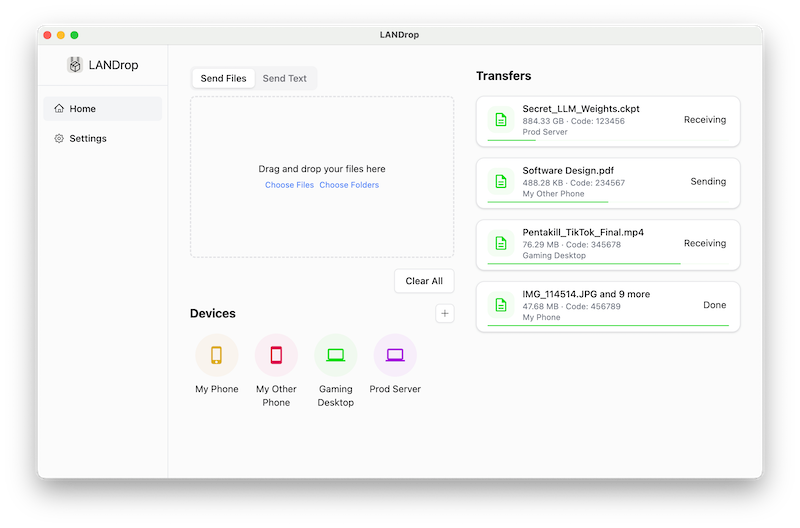
LANDrop is another popular and free file transfer app for macOS, Android, Windows and iPhone. It has an ultra-fast transfer speed and support lossless data transfer for photos, audio and video files. There is no compression during the transfer process. In addition, you can add trusted devices to the app so the future file transfer will be done automatically without granting the permission each time. The UI is more user friendly and illustrative.
Official website: https://landrop.app/
2. FileFlix
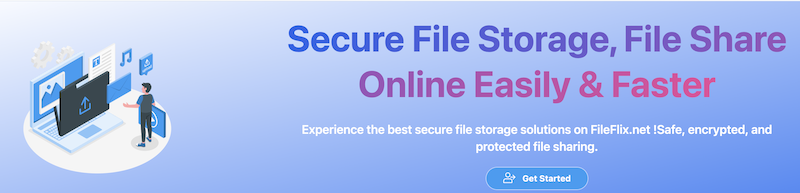
Unlike LocalSend and LANDrop, FileFlix is a premium file transfer service that works in the cloud. You need to sign up an account to use this service to transfer files from Mac to Android or Android to Mac. This cloud service is powered secure data transfer protocol. Once the file is uploaded to the cloud, you can share the file anywhere. A password protection is also available. Currently, the free plan offers 50GB cloud storage but the file size is limited to 500MB.
One downside about FileFlix is that the website has pop-up and in-page ads. This is very annoying even if you are still not using the service yet.
Official website: https://fileflix.net/
The Bottom Line
This is currently the best way to transfer files between Mac and Android. It is free and safe as the app is available for download from official channels. Another great part about LocalSend is that it is almost compatible with all major OS, including the old and latest one. I have no problem using this app on macOS Sequoia and Android 14. So there is no compatibility issues across different devices. In addition, the app is easy to get started and no learning curve. One thing you need to pay attention to is changing the folder on Android or Mac in order to easily access the files you receive from another device.